Note: This article is written for MacOS users.
I’ve recently setup a home server and since it’s equipped with a 1TB drive I also wanted to use it for backing up my iPhone.
On Big Sur, the iPhone can accessed directly via the Finder. You can configure and setup Wi-Fi sync via the finder.
As for the backups folder, the default path for saving the backups is:
~/Library/Application\ Support/MobileSync/Backup
We can’t change this path, but we can symlink it to another location. Make sure the Backup directory is empty or rename it to save your old backups. After deleting/renaming we need to create a symlink via the Terminal by executing the code below:
sudo ln -s /Volumes/backups ~/Library/Application\ Support/MobileSync/Backup
In my case /Volumes/backups is a volume on the home server.
In case you get permission issues, make sure that your terminal has Full Disk Access enabled. You can enable this in System Preferences -> Security & Privacy -> Privacy -> Full Disk Access.
Reboot your computer and you’re good to go.
Happy syncing!
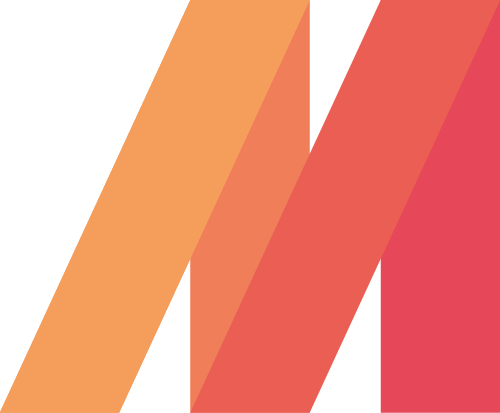
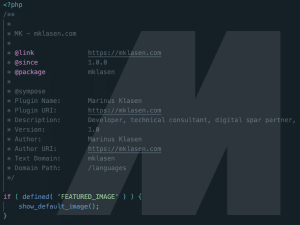
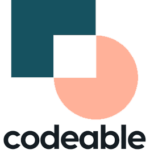

Hi Marinus, thanks for taking the time to publish this but I am really not convinced this explains how to connect an iPhone to a pc running Ubuntu via Wifi.
It looks like the instructions are for MacOS unless you found a programme which will make your iPhone appear in the file browser when the phone is connected to the home network? If so, could you please share that part of the solution?
Hey!
You’re absolutely right. I’ve updated the title and included a note which mentions this is for MacOS users.
I’m afraid it’ll be difficult to backup, especially over Wi-Fi, to Ubuntu directly.
Have you checked https://libimobiledevice.org/?